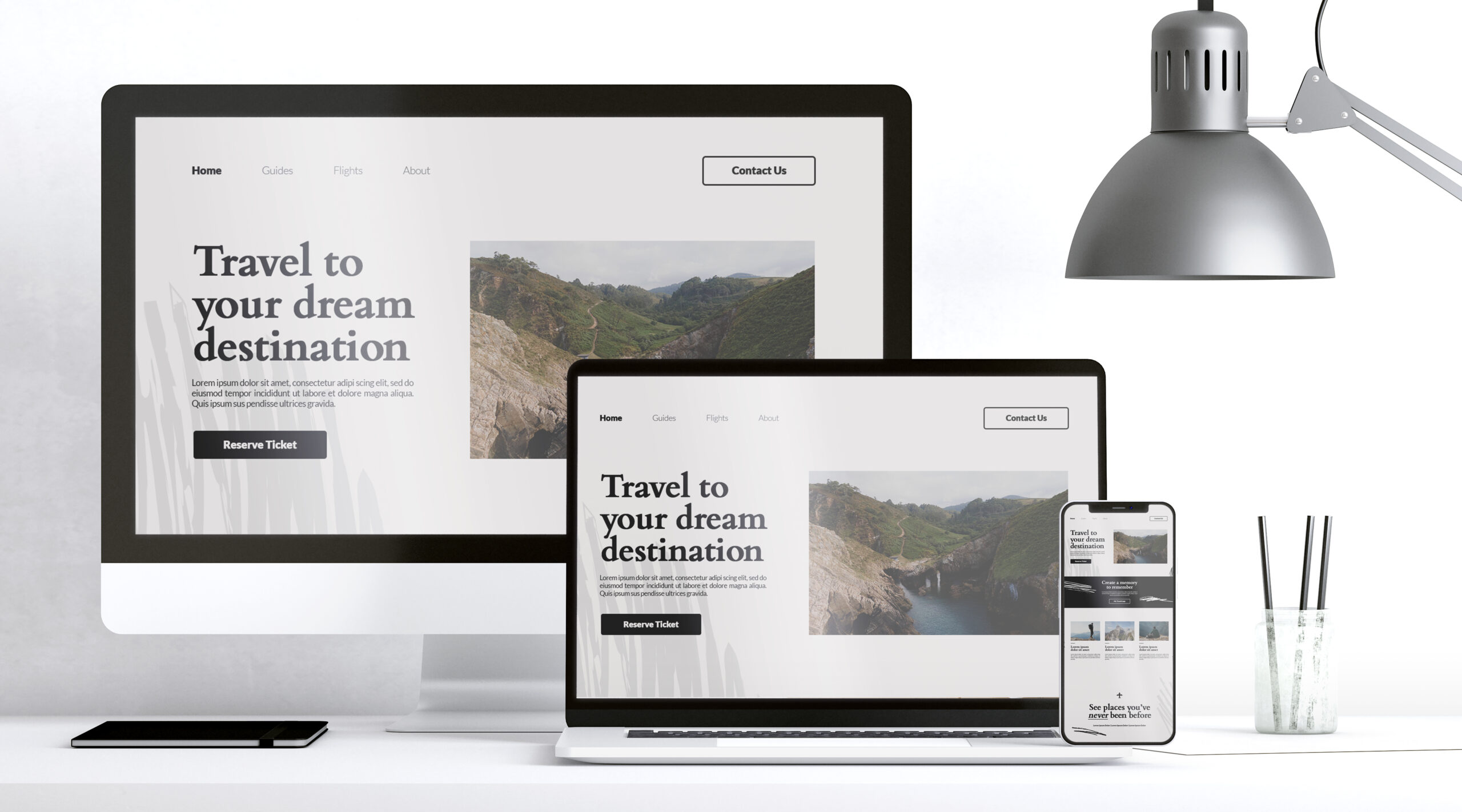Google offers an excellent tool to create a free, professional-looking website using Google Sites. This step-by-step guide will show you how to build your Google website effectively while optimizing it for functionality and search engines.
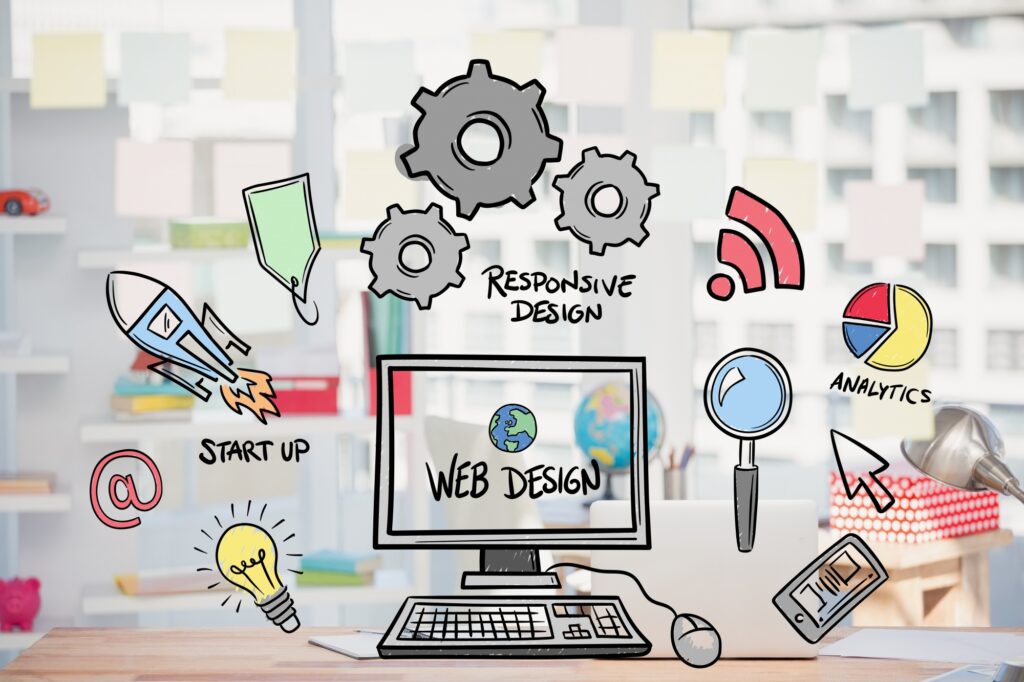
Why Choose Google Sites?
Google Sites is perfect for individuals or small businesses aiming for simplicity. Benefits include:
- Completely Free: No hosting or domain fees.
- User-Friendly: Drag-and-drop interface ideal for beginners.
- Integrated with Google Apps: Seamless connection with Google Drive, Docs, and Calendar.
- Responsive Design: Works on mobile, tablet, and desktop devices.
How to Build a Free Website with Google
1. Sign in to Google Sites
- Visit Google Sites.
- Log in using your Google account. If you don’t have one, create an account at accounts.google.com.
2. Create a New Site
- Click the “+” button in the bottom-right corner to start a new site.
- Choose a blank template or select from pre-designed templates like Portfolio, Business, or Education.
3. Add a Title and Customize Layout
- Enter your site title.
- Use the toolbar to modify the layout, background, and theme.
- Add a logo by clicking “Add Logo” under the site’s settings.
4. Add Pages to Your Site
- Navigate to the Pages tab on the right panel.
- Click the “+” button to add new pages like Home, About, Services, or Contact.
- Customize the page hierarchy by dragging and dropping pages.
5. Insert Content
- Add text, images, or embedded elements using the Insert menu.
- Insert Google Drive files, YouTube videos, Maps, or Calendars to make the site interactive.
- Use headers and bullet points for SEO-friendly formatting.
6. Set Up Navigation
- Ensure all pages are linked via the navigation bar.
- Adjust navigation style (top or side navigation) under Settings > Navigation.
7. Optimize Your Website for SEO
- Custom URL: Purchase a domain or use Google’s free subdomain.
- Page Titles and Descriptions: Add descriptive, keyword-rich titles.
- Images: Use alt text for images to boost visibility.
- Mobile Optimization: Google Sites automatically optimizes for mobile devices.
- Analytics: Connect Google Analytics to track site traffic.
8. Publish Your Website
- Click the “Publish” button in the top-right corner.
- Choose your website’s address (e.g.,
https://sites.google.com/view/yourwebsite). - Share the site with others or restrict access under Settings > Sharing and Permissions.
How to Use Google Sites Effectively
- Target a Specific Purpose: Tailor your site to a specific goal, such as a portfolio, event site, or small business page.
- Leverage Google Apps: Embed real-time updating spreadsheets or presentations for added functionality.
- Update Regularly: Keep content fresh to maintain SEO rankings.
Skyscraper Technique: Enhance Your Google Website Content
- Research Competitor Sites: Look for competitors using free website builders.
- Offer More Value: Include tutorials, video guides, and FAQs.
- Highlight Benefits: Focus on ease of use and free tools provided by Google.
External Resources to Boost Your Website
- Image Editing: Use Canva to create eye-catching visuals.
- Domain Purchase: Connect your site to a custom domain from providers like GoDaddy or Namecheap.
- Google Workspace: Add Gmail and custom email addresses for professional appeal.
By following these steps and strategies, you can create a professional, SEO-optimized Google website that serves your needs effectively. If you’re interested in exploring free guest posting to boost visibility, check out our previous guide on Free Guest Posting Sites.